TRAIN SIMULATOR FOR #4483
DOWNLOAD DIRECTIONS
by: Scott H.
I have put these directions together from instructions provided to me by the team and their "read me" files. I hope they are complete and since all computers run differently, I cannot guarantee that they will give you 100% success. This is how I did it and I hope it works for you, enjoy!
1. Go to << http://www.trainsim.com/vbts/tslib.php?searchid=8257007 >> You need to be a member to download files. If you are not, simply follow the directions on how to join.
2. Create a folder on your desktop (right click-new-folder) and name it 4483 for now.
3. Once into the "File Library" section on "Train-Sim", to speed things up, do a search for "i-1pack.zip" Its a 16Meg file and it took my 56K modem 1hr-12min to get it all.
4. Download the zipped file into the folder you created on your desktop.
5. You need to also download "i-1fix.zip" I could not use my back button to get back to "Train-Sim" so you may have to go back and reload the site. This little "14K" file fixes a problem with the "Doghouse" on the long haul tender. DO NOT install the "I1saten" folder until you download the fix or it will mess up your "TrainSimulator" program. I found out the hard way! Make sure you read the little "readme" file included.
6. When both files are in your desktop folder "4483," unzip (extract) them right into that folder, that way you will know exactly where to find them later.
7. Open the "Readme" file in your desktop folder to further aid you in this setup
8. Go to "Search" on your computer and search for "Trainset". Hit enter and wait for it to come up. You can look for it on your own by going through "my computer-your hard drive where your "Train-Sim" is located-Program files-Microsoft Games-"Train Simulator"-"Trains"-"Trainset"
8. Open up trainset and "Copy/Paste" the folders from your "Desktop" file named "I-1SA, I-1SAten, K-4Tender to your trainset files. (Usually C:\Program Files\Microsoft Games\Train Simulator\TRAINS\TRAINSET)
9.Open the "readme" file that came with the "i-1fix" zip file - Copy/Paste the file called "untitled.ACE into your "I-1saten" folder.
10. Open the Bonus folder and Copy/Paste the file "N8CABOOSE" into your "trainset" folder.
11. After that is done exit your trainset directory and search. Then go to "Start" button and go to "programs" and find "microsoft games" -> train simulator -> train
simulator editors and tools.
12. Open up that and click on activity editor.
13. Go to file (upper left), go to NEW, and click "Northeast Corridor", then click OK.
14. A new window will pop up saying "new activity"...click OK.
15. Then on the right side under the title "player service" ...click NEW.
16. A new window called "service editor " will pop up
and under consist, click "NEW".
17. Then a new window pops up and under "rolling
stock types" click on Steam. Find the decapod and double click it. Then go to Freight and find the type of tender you want to run and double click that. (note here that if you click an engine in the blue screen on the bottom, you can turn it around..also note that if you click on
an engine you can drag it to the front or back of the consist. )
18. In the MSTS "File Library" files, do a search for "prr_coal.zip" (743K), download it in the same manner as you did before. Unzip it into the 4483 folder. You want to make a new folder called "prrCoal" to hold these files seperate. View the read me file below.
19. Then under freight, hook up your cars in the same manner. * however if you make a mistake and add something you do not want, there is no way to delete or correct it other than hitting cancel and starting over from step #15.
20. Then once you have your desired consist, think up a name for it under NAME and DISPLAY NAME , hit save and exit and
your all set.
21. Then just exit everything else and fire up Train Simulator and pick your trainset.
*****PRR I-1SA 2-10-0 Decapod Readme File*****
*Released By Brodway Limited Locomotive Works*
Installation
1. Unzip contents, should be 5 folders, I-1SA, I-1SAten, K-4Tender, Consists Files and bonus.
2. Copy I-1SA, I-1SAten, K-4Tender to your trainset files. (Usually C:\Program Files\Microsoft Games\Train Simulator\TRAINS\TRAINSET)
3. Open Consists Files.
4. Copy contents of "Consists Files" into your consists folder. (Usually C:\Program Files\Microsoft Games\Train Simulator\TRAINS\CONSISTS)
5. Have fun!
***I-1SA long haul tender fix***
***By Michael Vanderhoof***
instructions
1. unzip
2. put file "untitled.ace" into your I-1SATEN folder
3. this should fix all problems with the I-1 long haul tender.
thanks, Mike Vanderhoof
******N-8 Cabin Car Readme*****
*By Delamaize Locomotive Works*
(A affilate of BLLW)
Installation
1. copy folder called N8CABOOSE to your trainset folder.
2. create a consist. Thats it!
Legal Stuff.
THIS IS FREEWARE, ALL REDISTRUBITATION MUST BE APPROVED BY MICHAEL VANDERHOOF
All repaints must be approved by Michael Vanderhoof (armyfirefighter16@earthlink.net)model, physics, and textures are by Michael Vanderhoof. Copyright 2003 By Michael Vanderhoof
Problems? Questions? Complements? Complaints?
Write us at Armyfirefighter16@earthlink.net or BLLW@aemail4u.com
******100 Ton Coal Hopper Readme*****
Installation notes for the: "100 ton Coal" by Roger von Ahrens, Jr.
1) Copy the folder that was created by WinZip into your "Train Simulator\Trains\Trainset\" folder named "prrCoal".
2) Open the Activity Editor and create a new Consist and enjoy your new coal car.
There are two versions of this car. One is empty and the other is fully loaded. This way you can mix and match your consists. Each car has had a proper weight entered into the wag file. So a consist of empties will be completely different from a consist of loaded cars.
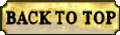
Web Site Hosting by TRAIN WEB
The WNYRHS, Inc. P.O. Box 416, Buffalo, NY. 14231-0416 is an independent organization and has no affiliation with any other local or national group.
The Society is a fully qualified organization under 501 (C) (3) of the Internal Revenue Code and all donations to the Society are tax deductible.
©Copyright 1999 - 2017 WNYRHS Inc. all rights reserved